Edit A Group
| Instruction | Example |
|---|---|
| 1.) Click on the Drop Down Menu for the group you want to edit | 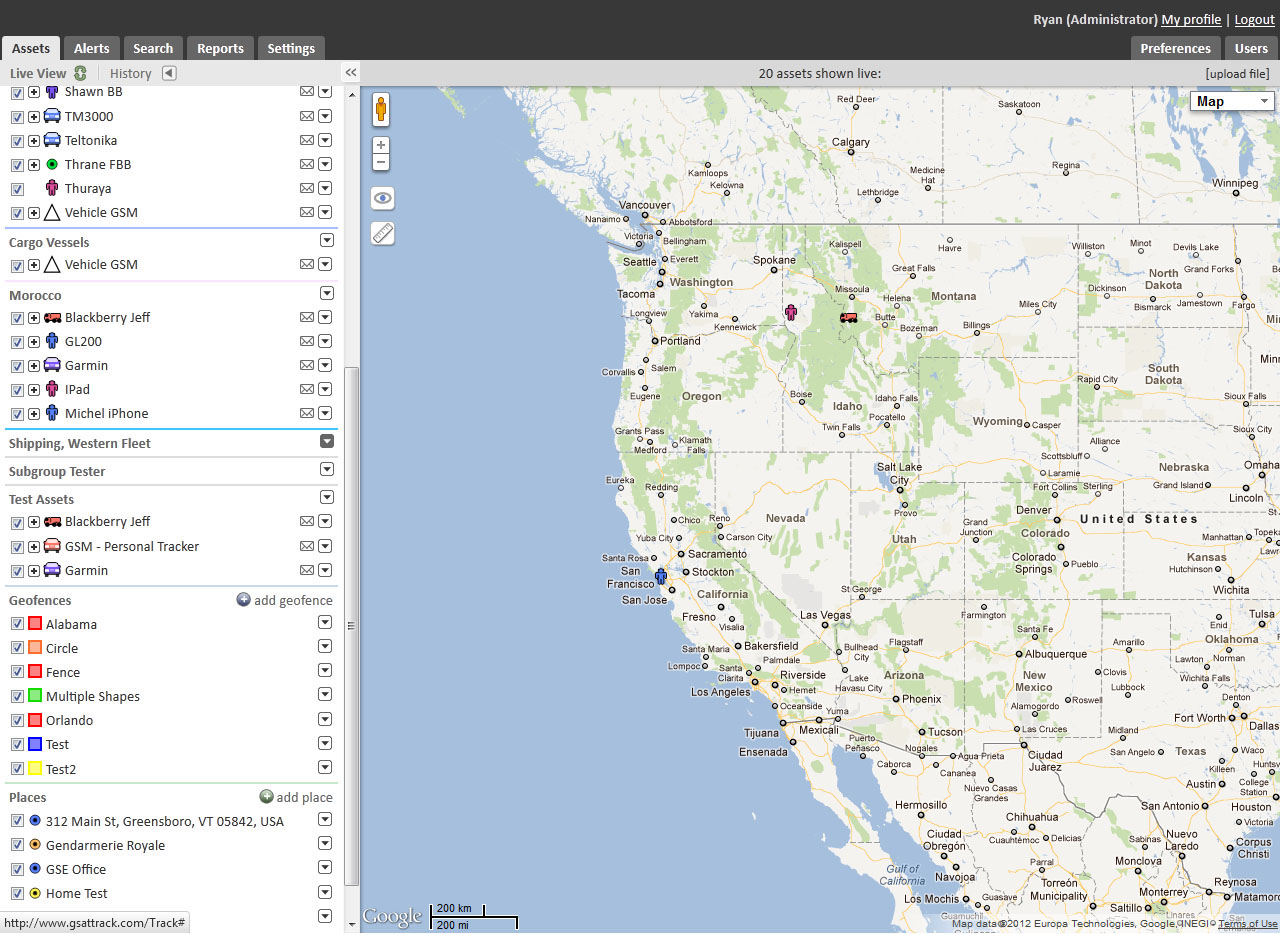 |
| 2.) Select and click on “Edit Group” | 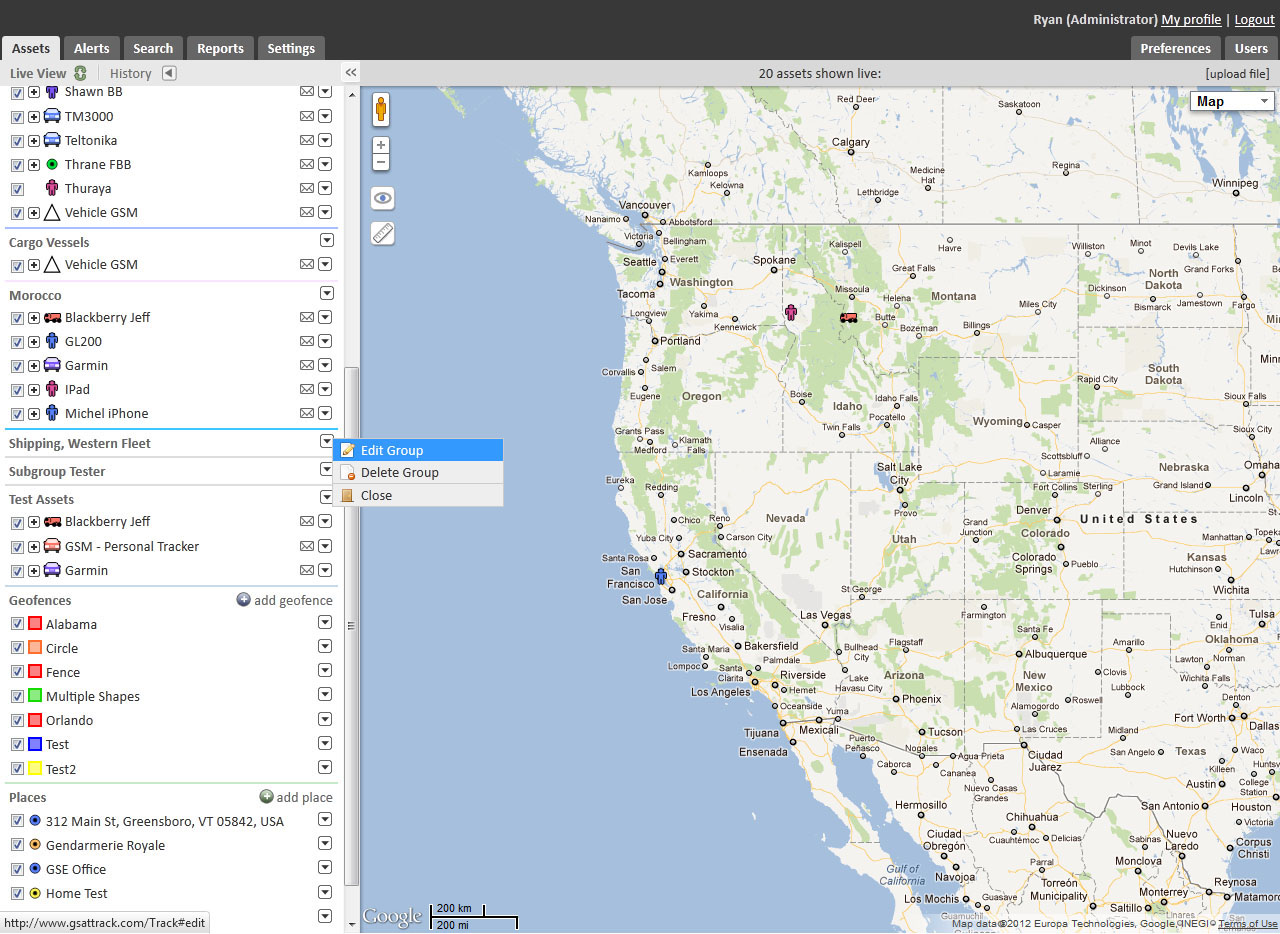 |
| 3.) You may edit the Name of the group or leave it the same | 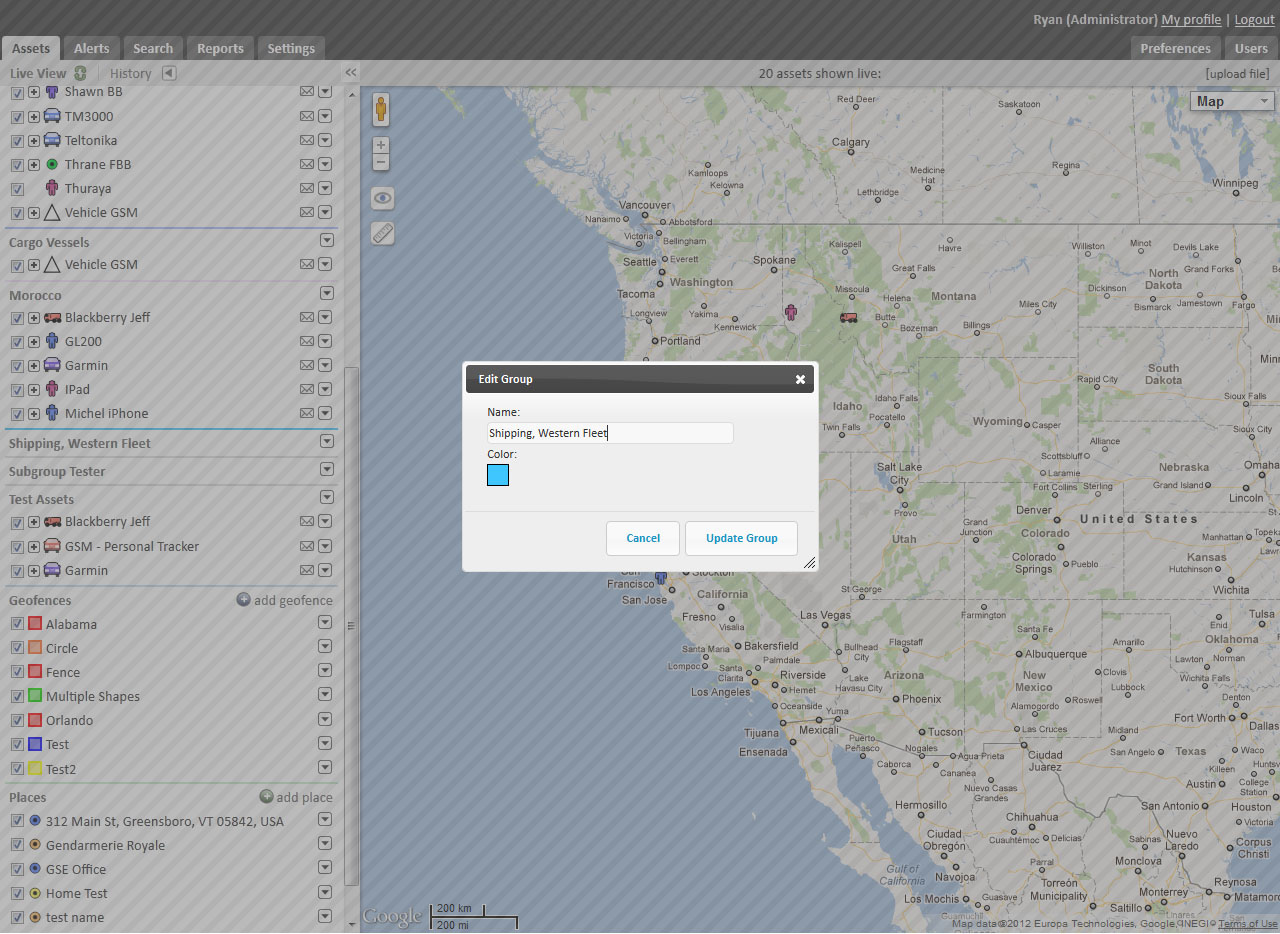 |
| 4.) To change the color of the group, click on the colored square | 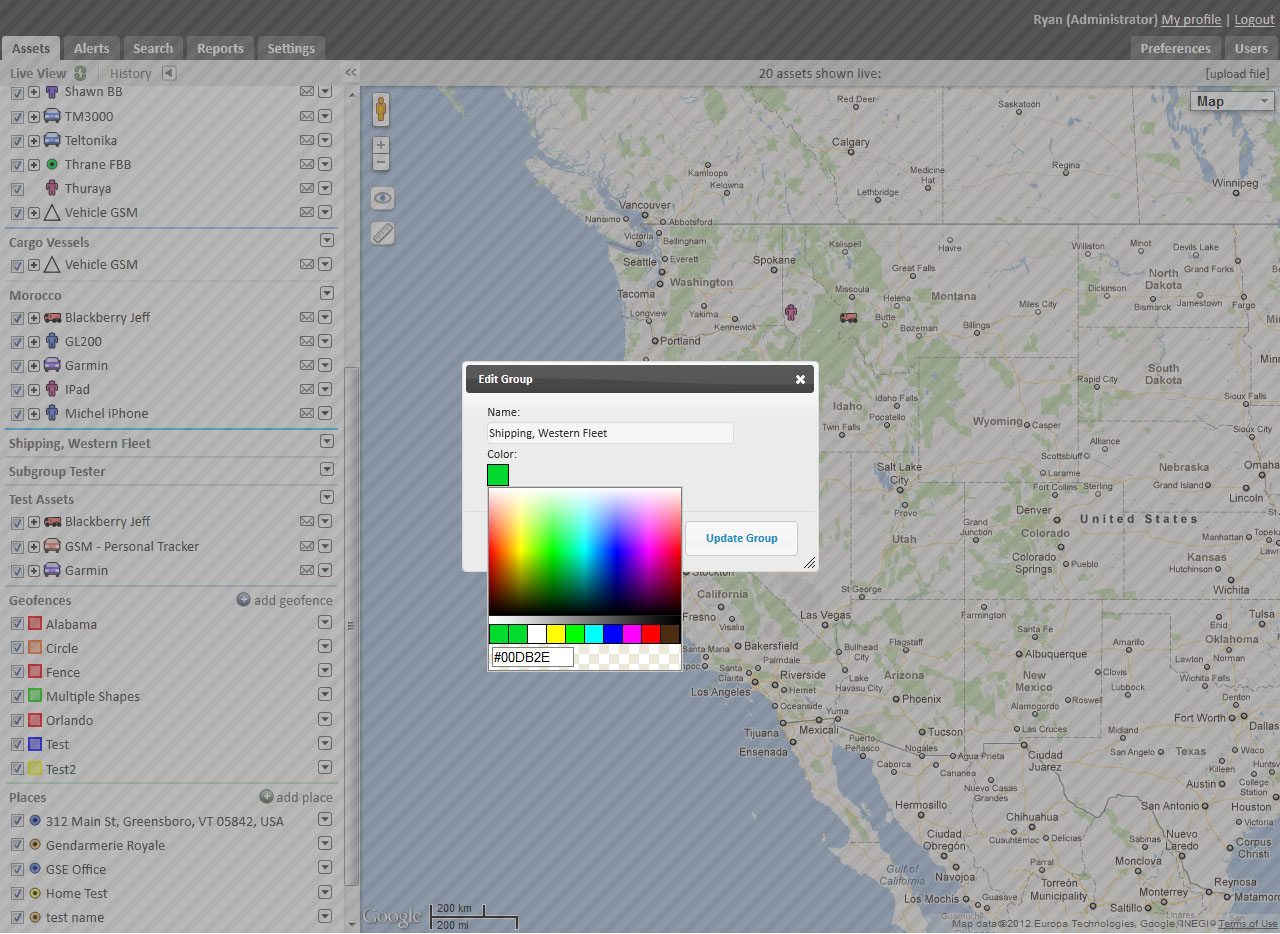 |
| 5.) Choose a color from the drop down | 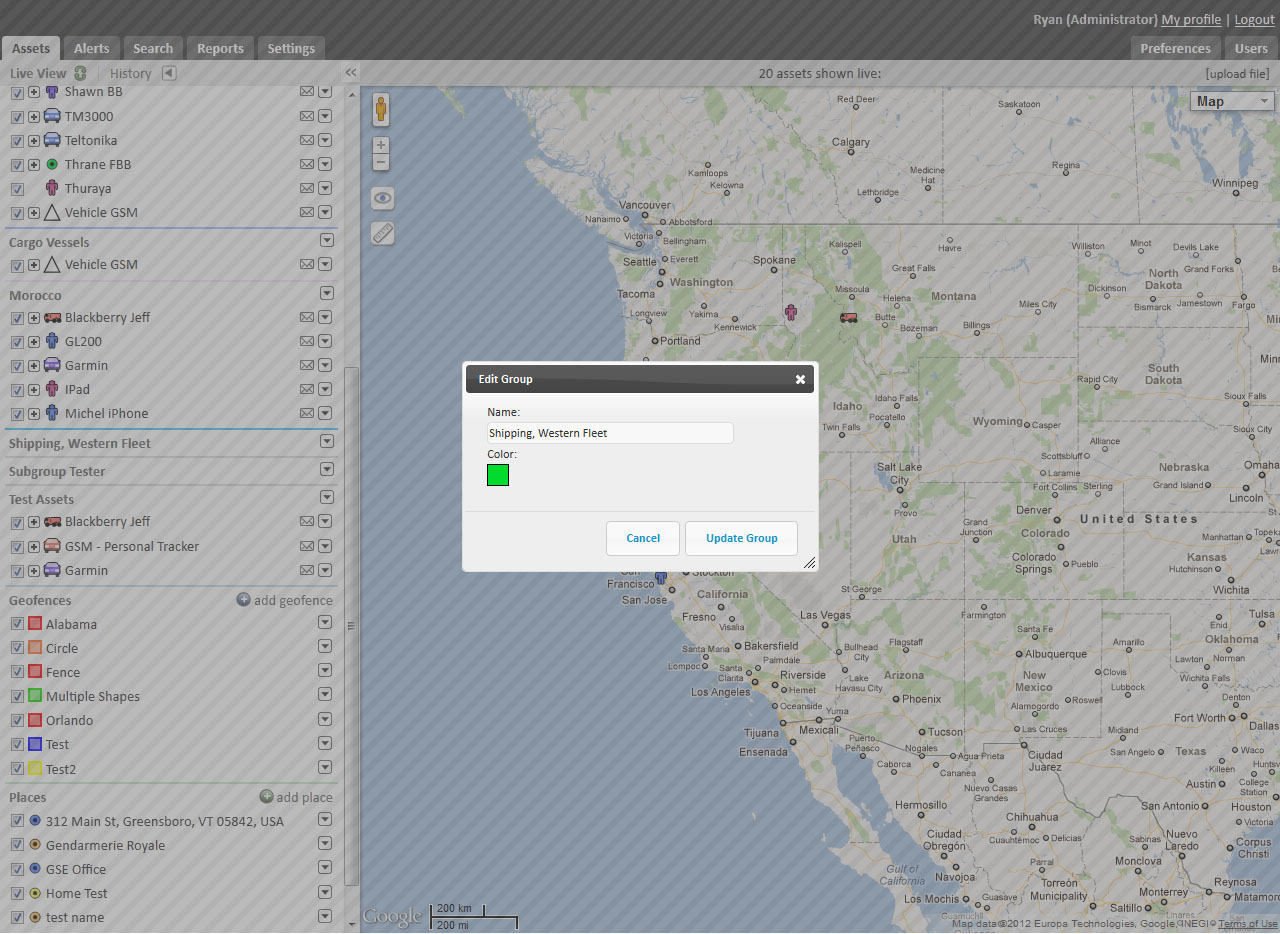 |
| 6.) Click “Update Group” | 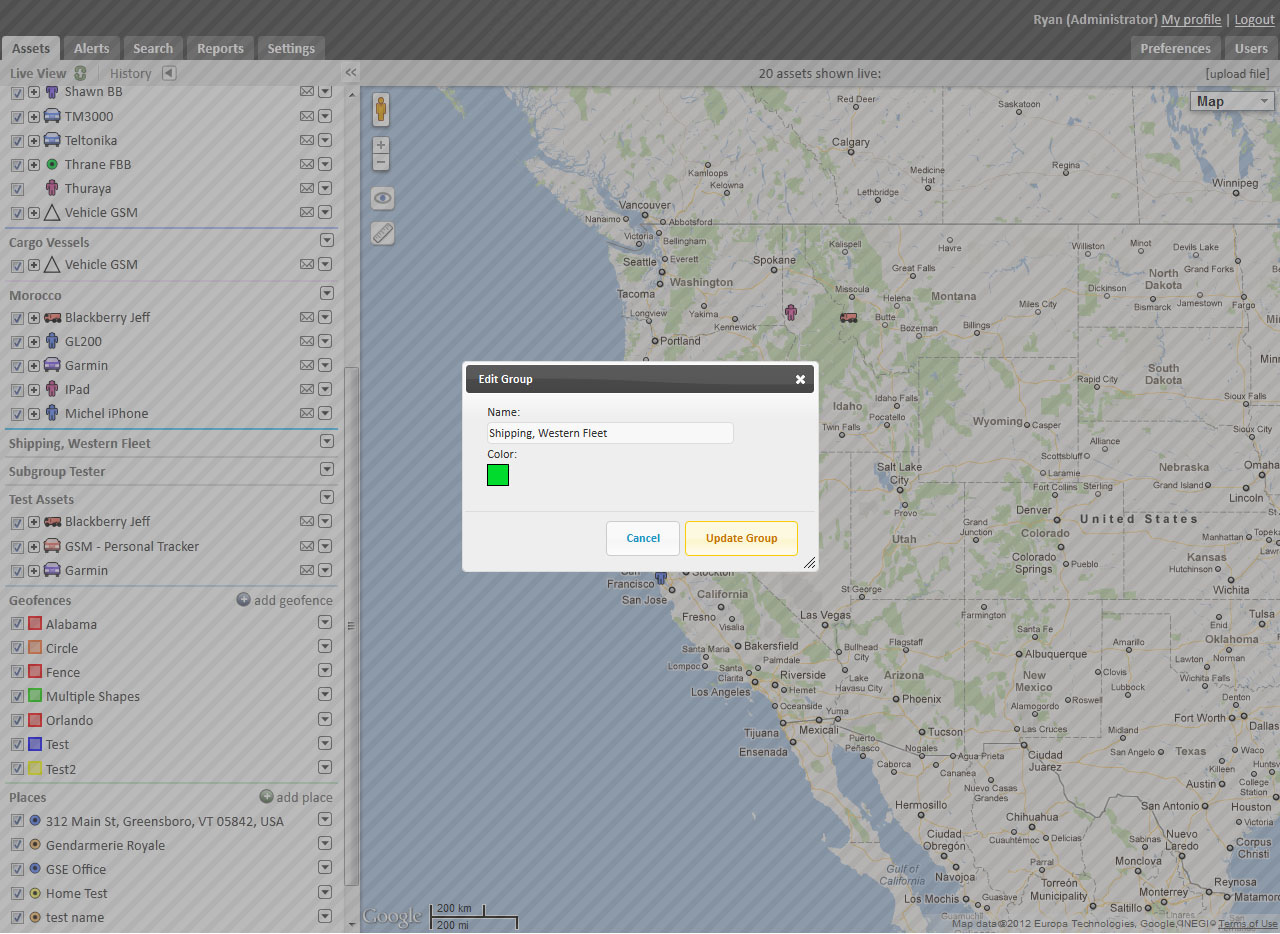 |